To restore an Exchange mailbox/folder/item via the Veeam Explorer for Exchange, the account connecting to the Exchange server will require Full Access to the mailbox in question. To perform such a restore (without having to give your entire backup admin teams Full Access to every mailbox in your estate), we will cover the process of granting Application Impersonation to your administrative staff. This procedure applies to both on premise Exchange and Office 365 and can be easily implemented via a few simple Exchange Management Shell commands.
Implementing Exchange Application Impersonation
After connecting to your Exchange Server, launch Exchange Management Shell and run the below command. This will configure Application Impersonation for a specific user.
New-ManagementRoleAssignment –Name:"<ASSIGNMENT_NAME>" –Role:ApplicationImpersonation –User:"<USERNAME>"
View Accounts Configured for Application Impersonation
Get-ManagementRoleAssignment -Role ApplicationImpersonation
Removing an Account Configured for Application Impersonation
Remove-ManagementRoleAssignment -Identity "<ASSIGNMENT_NAME>"

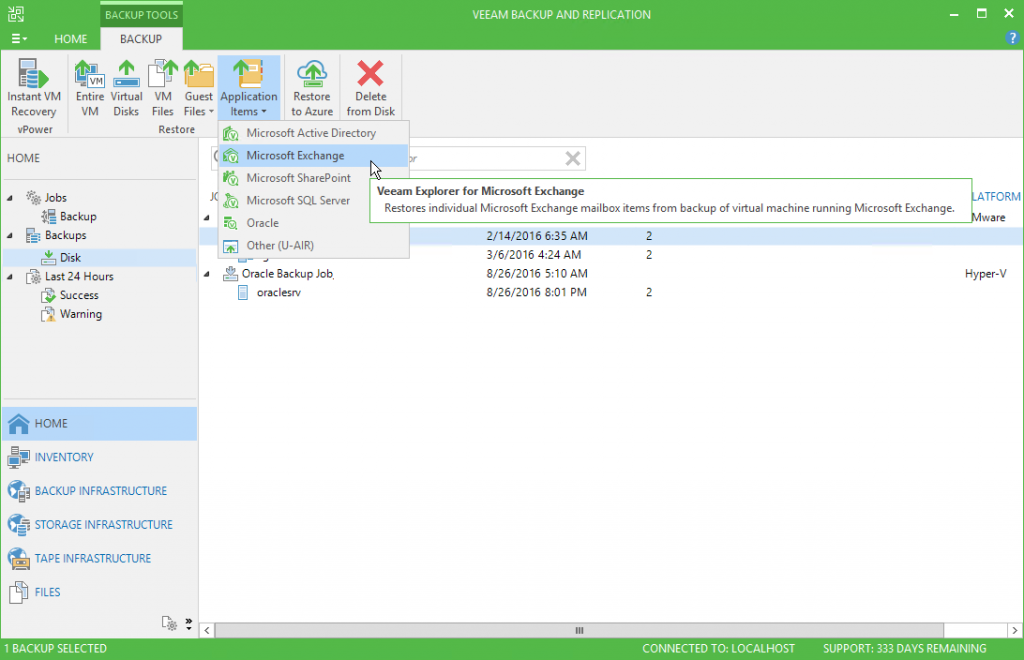
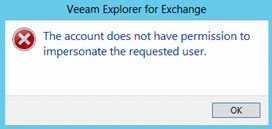



Leave a Reply