In this article we’ll cover the simple process of applying the latest Veeam Backup & Replication 9.5 update, Update 3a (released July 2nd 2018), however, I’d first like to cover what’s new in Update 3a, and why you might like to upgrade.
Update 3a brings support for a host of new VMware and Microsoft features, as well as a substantial number of enhancements. With VMware vSphere 6.5 U2 and 6.7 now well into GA, the release of Update 3a is something most of us have been craving in order to obtain that final green light to upgrade our vSphere environments. From the Veeam Release Notes for Veeam Backup & Replication 9.5 Update 3a the enhancements and newly supported features are detailed below.
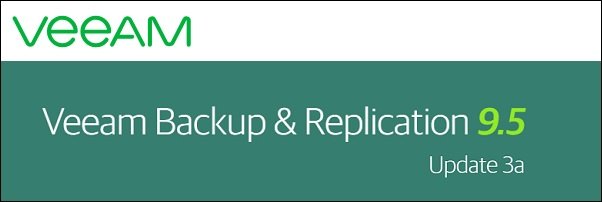
Platform Support
- VMware vSphere 6.7 – Includes the new HTML5 version of vSphere Web Client plug-in for Veeam Backup & Replication, and asynchronous NBD/NBDSSL support for improved read performance of network transport mode with ESXi 6.7.
- VMware vSphere 6.5 U2 – This update introduces preliminary support by addressing all outstanding U2-specific compatibility issues that can be managed from the Veeam side. However, there is a major regression in ESXi 6.5 U2 code that makes the vSphere API fail randomly during high host CPU load periods, consequently impacting a variety of Veeam Backup & Replication functionality. VMware is currently troubleshooting this bug, and fixing one will most likely require the new ESXi 6.5 U2 build issued.
- VMware vCloud Director 9.1 – Update 3a provides full compatibility for all existing vCloud Director integration functionality.
- VMware Cloud on AWS version 1.3 support and preliminary out-of-the-box compatibility with future VMC updates through removal of the API version match requirement. Additionally, support for processing virtual machines with dynamic disks has been added.
- Microsoft Windows 10 April 2018 Update – Includes support as guest virtual machines and for installation of Veeam Backup & Replication and all of its components.
- Microsoft Windows Server 1803 – Update 3a provides Windows Server 1803 support as guest virtual machines, for installation of Veeam Backup & Replication remote components, and as a domain controller for Veeam Explorer™ for Microsoft Active Directory.
- Microsoft Windows Server Hyper-V 1803 – Update 3a provides Hyper-V 1803 support as a hypervisor host, including support for processing VMs with virtual hardware version 8.3.
- Microsoft System Center Virtual Machine Manager 1801 – Update 3a adds SCVMM 1801 support as a source for Microsoft Hyper-V VMs backup jobs.
- Novell OES 2018 – Update 3a adds support for file-level recovery from the updated NSS file system included in OES 2018.
VMware vSphere
- Performance of Direct Storage Access (DirectSAN) and Virtual Appliance (Hot Add) transport modes has been improved for backup infrastructure configurations through optimizing system memory interaction.
Microsoft Azure
- Added support for Direct Restore to Microsoft Azure for environments with ExpressRoute or site-to-site VPN connectivity to Azure, in which case proxy and helper appliances may have private IP addresses only. To enable, create AzurePreferPrivateIpAddressesForProxyandLinuxAppliance (DWORD, 1) registry value under HKLM\SOFTWARE\Veeam\Veeam Backup and Replication key on the backup server.
Linux File Level Recovery
- Added support for Linux SUID and SGID preservation to “Copy To” operation.
- Added support for Btrfs volumes located on an LVM volume.
Primary Storage Integrations
- Installing Universal Storage API plug-ins on each backup console (in addition to the backup server) is no longer required.
- Storage snapshot-only vCloud Director backup jobs are now supported for all storage integrations which support storage snapshot-only jobs. Previously, it was supported for NetApp only.
- Cisco HyperFlex integration will no longer delete the base sentinel snapshot during each job run to improve processing performance and reduce storage load.
Tape
- Improved performance of enumeration in File to Tape jobs with very large number of files.
Veeam Cloud & Service Provider Partners
Veeam Backup & Replication 9.5 Update 3a also includes enhancements and bug fixes for service providers offering Veeam Cloud Connect services, and managing backup servers with Veeam Availability Console. For the full change log, please see this topic on the private Veeam Cloud & Service Provider (VCSP) forum.
Lastly…
Update 3a also resolves the following common support issues:
- User interface performance has been improved for large environments, including faster VM search and lower CPU consumption while browsing through job sessions history.
- Restores through Direct NFS transport should no longer produce corrupted VMDKs on storage devices with advanced NFS server implementations.
- VeeamZIP™ operations should no longer consume a license.
- Backup copy job should no longer trigger health checks outside of the scheduled start time when GFS retention is in use, and will behave more reliably in a few corner cases.
- Incremental backup runs should no longer keep setting ctkEnabled VM setting to “true”, resulting in unwanted events logged by vCenter Server.
- SATA X:7 disks should no longer be skipped with backup jobs by default.
- Windows file level recovery (FLR) should now process large numbers of NTFS reparse points faster and more reliably.
- Linux FLR should now correctly process directories with . and \ symbols in their names. In addition, encountering a named pipe object should no longer cause FLR to hang.
- Direct Restore to Microsoft Azure should now process Linux machines with EFI boot more reliably.
- Veeam Agent for Microsoft Windows’ jobs should no longer fail when the backup server uses custom certificate.
- Veeam Explorer for Storage Snapshots now supports VMs located on LUNs larger than 16TB.
- An HPE 3PAR integration should now handle large number of concurrent jobs more reliably, thanks to multiple improvements implemented based on support cases.
- An HPE StoreOnce Catalyst SDK host process will now be restarted automatically when a Catalyst API call hangs, preventing Veeam jobs from hanging as a result.
- IBM SVC integration should no longer fail at collecting iSCSI adaptors.
The Upgrade Process
Prerequisites
- Ensure your latest Veeam Configuration Backup was successful or, even better, run a new one.
- Ensure all recent scheduled backups ran successfully.
- Snapshot your Veeam components appropriately (Veeam Enterprise Manager, Veeam Backup Server, SQL Server).
- For those of you utilising VeeamONE within your environments or, more importantly, for those who aren’t at Veeam ONE 9.5 Update 3 (9.5.0.3801), make sure this is brought up to speed first.
- For those utilising Veeam Back Enterprise Manager, apply the Update 3a patch here first.
Upgrade Procedure
First of all, please confirm you’re running version 9.5.0.580, 9.5.0.711, 9.5.0.802, 9.5.0.823, 9.5.0.1038, 9.5.0.1335 or 9.5.0.1536 prior to installing this update. To confirm, launch the Veeam Backup & Replication and browse to Help > About. After upgrading, the build number will be 9.5.0.1922.
1. Download the Veeam Backup & Replication 9.5 Update 3a .zip file and unzip it.
2. Restart Veeam Backup Server.
3. Stop all Veeam Services (services.msc).
4. Launch the Veeam Backup & Replication 9.5 Update 3a exe from the downloaded .zip file, and click Next when prompted.
5. Click Install to begin the upgrade process. Note, to upgrade all remote components now, simply check the checkbox. I like to monitor mine, so this will be covered in a later step.
6. Once complete, click Finish.
7. Restart the Veeam Backup Server and wait for all Veeam Services to enter the Running state.
8. Launch the Veeam Backup & Replication Console, at which point you’ll be prompted to update all Veeam components (as mentioned earlier). Select all and click Apply.
9. Monitor the update process.
10. Once complete, click Finish.
11. Launch the Veeam Backup & Replication Console, browse to Help > About, and ensure the Version displays 9.5.0.1922.
vSphere 6.7 Plugin
Lastly, if you’re using the vSphere Plugin, jump over to your Enterprise Manager and install it (Configuration > vCenter Servers).

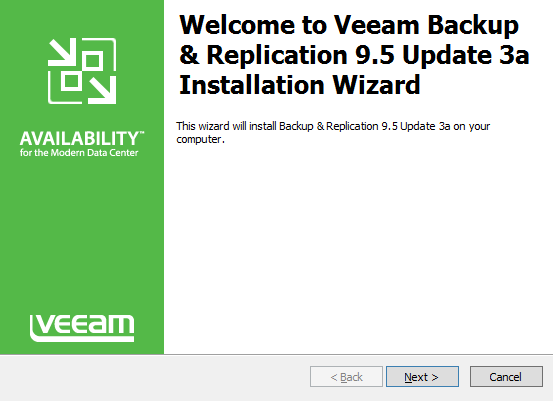
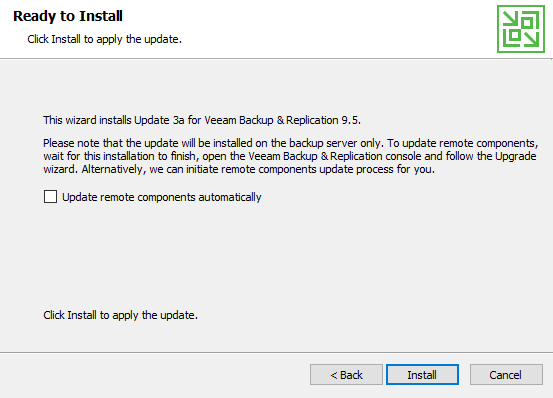
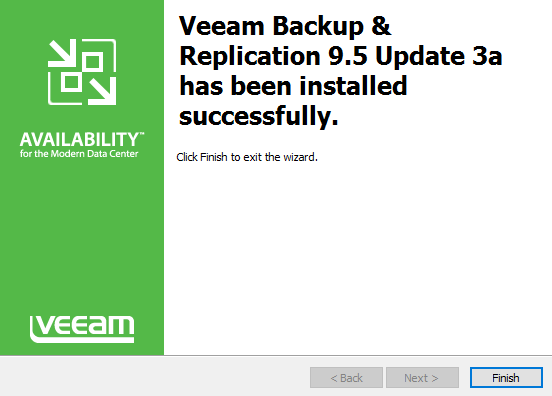
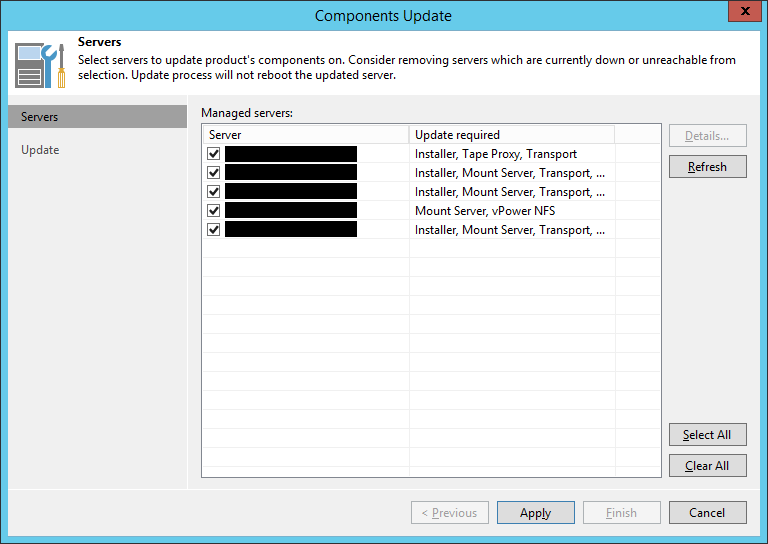
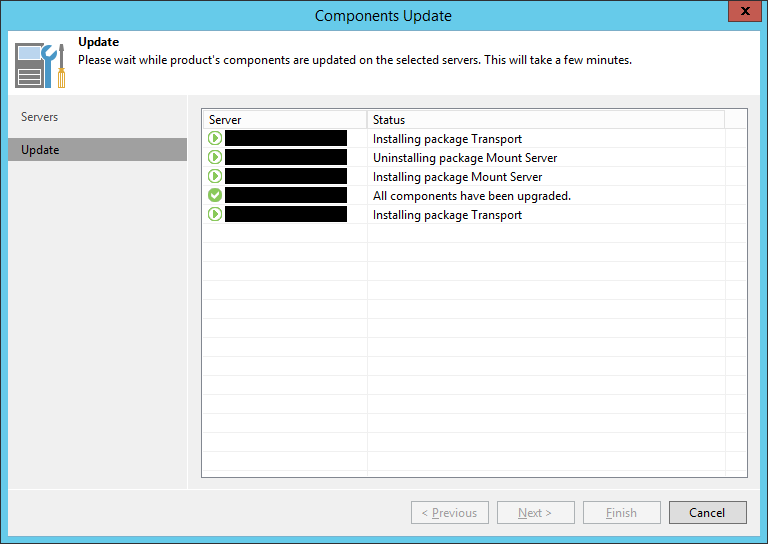
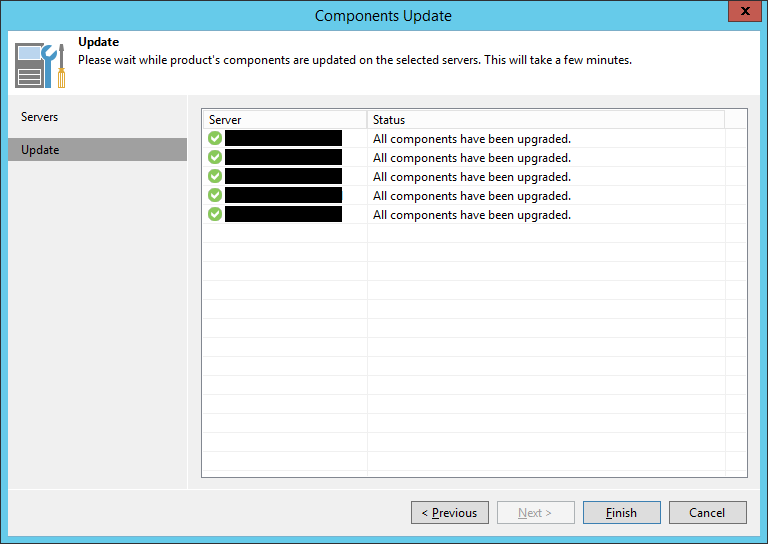
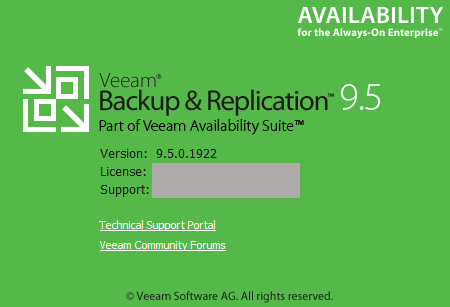
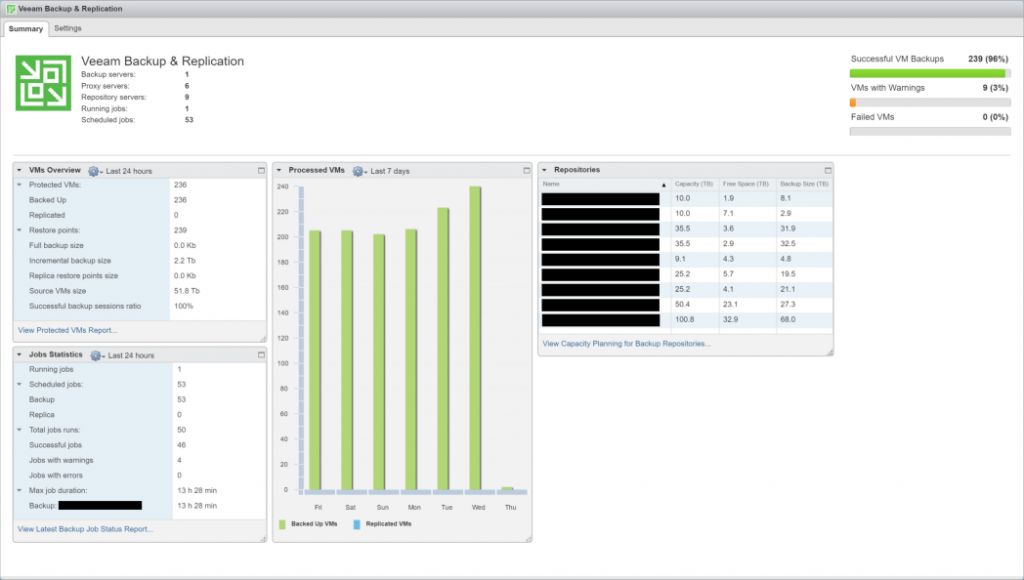
Leave a Reply